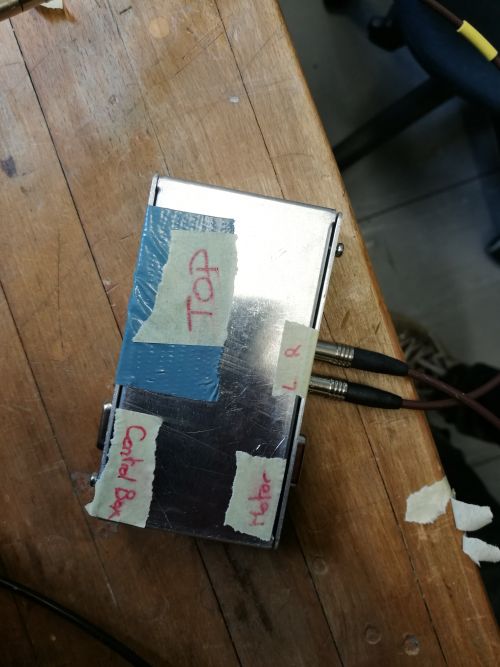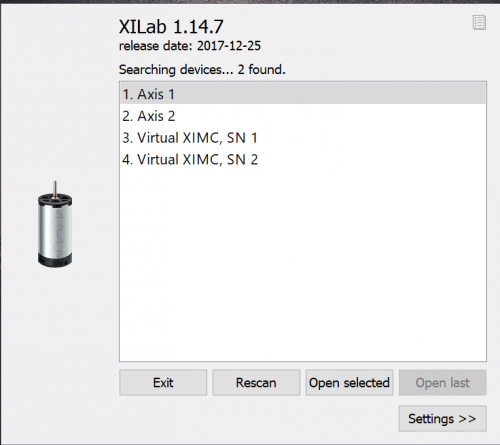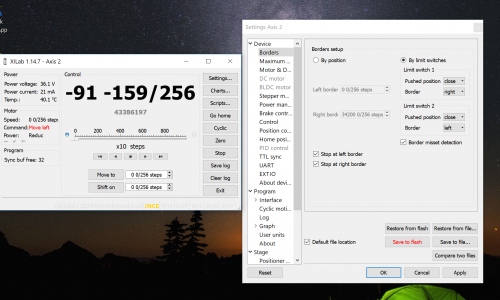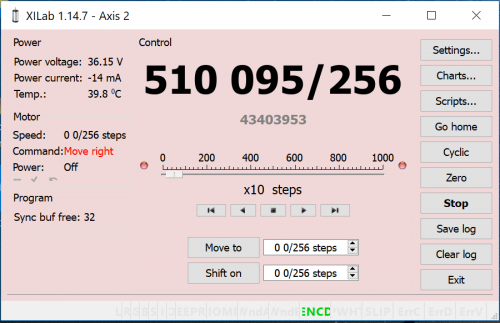Analyser Motor: Difference between revisions
No edit summary |
No edit summary Tag: Manual revert |
||
| (7 intermediate revisions by the same user not shown) | |||
| Line 7: | Line 7: | ||
The motor with the label BOTTOM (res. TOP) is linked to the box labelled BOTTOM (res. TOP) with their own cable. | The motor with the label BOTTOM (res. TOP) is linked to the box labelled BOTTOM (res. TOP) with their own cable. | ||
[[File:Motortop.png|center|Picture of the spin analyser]] | [[File:Motortop.png|center|500px|Picture of the spin analyser]] | ||
[[File:Motor control box.jpg|center|Picture of the top of the motor control box]] | [[File:Motor control box.jpg|center|500px|Picture of the top of the motor control box]] | ||
The other pseudo VGA plug labelled “CONTROL BOX” is linked to the black control box for the 2 motors via the pseudo VGA cable (axis 1 or 2, it does not matter be remember which one is which). | The other pseudo VGA plug labelled “CONTROL BOX” is linked to the black control box for the 2 motors via the pseudo VGA cable (axis 1 or 2, it does not matter be remember which one is which). | ||
[[File:Control box for motors.jpg|center|Picture of the Standa controller boxes for the spin analyser motors]] | [[File:Control box for motors.jpg|center|500px|Picture of the Standa controller boxes for the spin analyser motors]] | ||
[[File:Spin analyser connectors.jpg|center|Picture of the spin analyser connectors]] | [[File:Spin analyser connectors.jpg|center|500px|Picture of the spin analyser connectors]] | ||
The witch labelled TOP L ( res. TOP R, BOT R, BOT L) is connected to the LEMMO plug with the same label. Plug the power cable on the “CONTROL BOX” and the USB cable to the computer with the software. | The witch labelled TOP L ( res. TOP R, BOT R, BOT L) is connected to the LEMMO plug with the same label. Plug the power cable on the “CONTROL BOX” and the USB cable to the computer with the software. | ||
| Line 20: | Line 20: | ||
==How to use the software:== | ==How to use the software:== | ||
1. Search for Xilab | 1. Search for Xilab | ||
[[File:Xilab software connect window.png| | [[File:Xilab software connect window.png|center|500px|Picture of the connect window for Xilab software]] | ||
2. choose the motor you want to operate. There is also a simulation mode. | 2. choose the motor you want to operate. There is also a simulation mode. | ||
Important: as soon as the control box has power and is link to the computer, one can send command to the motor even if they are not plug which obviously leads to no movement for the motors. | Important: as soon as the control box has power and is link to the computer, one can send command to the motor even if they are not plug which obviously leads to no movement for the motors. | ||
3. Clic on setting -> Device -> Borders and set the borders as in the picture below: | 3. Clic on setting -> Device -> Borders and set the borders as in the picture below: | ||
[[File:Xilabs software control windows.png|center|Picture of the windows to control the motor]] | [[File:Xilabs software control windows.png|center|500px|Picture of the windows to control the motor]] | ||
If the switch are plug in inverse, then the main window of the software become red: | If the switch are plug in inverse, then the main window of the software become red: | ||
[[File:Xilab software window where connectors are inversed.png|center|Picture of the Xilab where the connectors are inverted]] | [[File:Xilab software window where connectors are inversed.png|center|500px|Picture of the Xilab where the connectors are inverted]] | ||
Latest revision as of 15:21, 23 December 2021
Operating the analyser motor
The analyser is composed of 2 sets of super mirror on top and on the bottom which are moved by 2 motors named the same way. To protect the 2 mirrors to collide and therefore be damage, 4 mechanical switch have been install to automatically stop the motor when the switch is closed.
How to plug everything:
The motor with the label BOTTOM (res. TOP) is linked to the box labelled BOTTOM (res. TOP) with their own cable.
The other pseudo VGA plug labelled “CONTROL BOX” is linked to the black control box for the 2 motors via the pseudo VGA cable (axis 1 or 2, it does not matter be remember which one is which).
The witch labelled TOP L ( res. TOP R, BOT R, BOT L) is connected to the LEMMO plug with the same label. Plug the power cable on the “CONTROL BOX” and the USB cable to the computer with the software.
__Important:__ Make sure that the soldering is still good before using the motor. It can break.
How to use the software:
1. Search for Xilab
2. choose the motor you want to operate. There is also a simulation mode.
Important: as soon as the control box has power and is link to the computer, one can send command to the motor even if they are not plug which obviously leads to no movement for the motors.
3. Clic on setting -> Device -> Borders and set the borders as in the picture below:
If the switch are plug in inverse, then the main window of the software become red: